Hi all,
Today i came across a different type of query,where Some customers may not want to use Departments menu available. We need to have some option to remove the ‘Departments’ menu if we don’t want it on role center page. As we are all know we can customize a role center to hide the Departments menu for that client or a user. But what if want to hide for all users? How to do that? Follow these steps to achieve this.
Let’s consider the
role center “Sales Order Processor” is shown below.
Open the Microsoft
Dynamics NAV windows client in configuration mode (to open follow the
instructions explained below).
At the command prompt,
navigate to the root folder of the Microsoft Dynamics NAV 2015 Windows client.
For example:
CD C:\Program Files
(x86)\Microsoft Dynamics NAV\80\RoleTailored Client
At the command prompt,
navigate to the root folder of the Microsoft Dynamics NAV 2016 Windows client.
For example:
C:\Program Files (x86)\Microsoft Dynamics NAV\90\RoleTailored
Client
After execution of
above command screenshot look like this.
For instance, to open
the “Order Processor” Role center page in configuration mode, execute the below
command in the command prompt as shown in the below screen shot.
Microsoft.Dynamics.Nav.Client.exe
-configure -profile:"ORDER PROCESSOR"
After execution of
above command, the “ORDER PROCESSOR” Role center windows client will be opened
in configuration mode as shown in below screen shot.
Now you can make
changes whatever you wish to, remove actions buttons or menus required, for
example. Here I remove the Departments action button which as shown in below
screen shot.
Press the OK button
and after system asks user’s confirmation to keep the changes have been made,
as shown above. There after system restart the Windows client/RTC automatically.
After system/Application
restarts, the client Departments action button will disappear on the role
center page as shown in below screen shot.
It will effect for all
the users who uses the “ORDE PROCESSOR” profile.
After we have removed
the Departments action button what if you wish to add it back? We can also do
that one easily. Here I explained below.
Open the windows
client in configuration mode, as explained earlier such as follow all the same
command executions, and restore it to default as shown in below screen shot.
Press the OK button
and after system asks user’s confirmation to keep the changes have been made,
as shown above. There after system restart the Windows client automatically.
_______________________________________
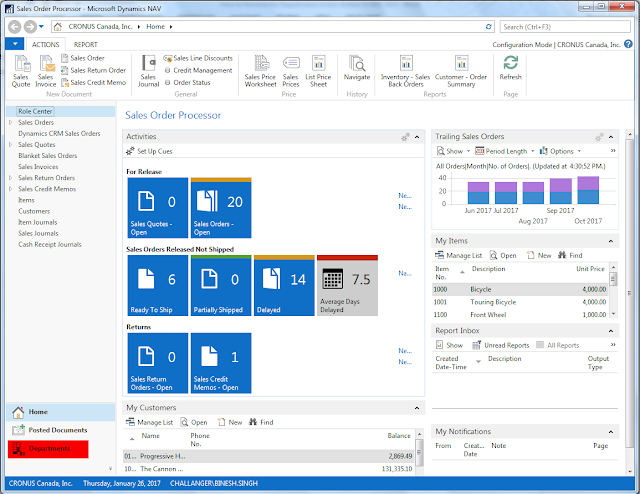
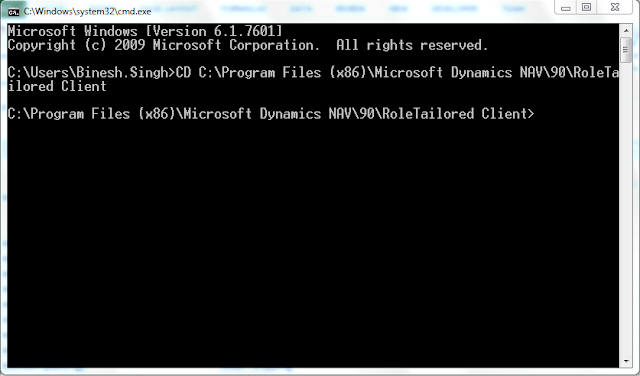















Thanks for the post, Now got to know actually how to remove Departments menu...
ReplyDeleteThanks!
ReplyDeleteThanks Binesh, its so so helpful.
ReplyDeleteThanks !!
ReplyDeleteThanks
ReplyDelete